Asset Actions
Archiving an Asset
Besides Statuses, assets can also belong to two additional states:
- Archived — A permanent state where the asset is removed from active use but remains in the system for historical reference and reporting.
- Deleted — A temporary state where the asset is moved to Trash for a 7-day grace period before being permanently erased along with all related data.
Quick tip: You can archive or delete an asset at any time, unlike transfer and return actions, which follow a linear process where one must occur before the other.
You can archive an asset through the Asset Details page by scrolling to the bottom and clicking the Archive link located in the bottom-right corner of the page.
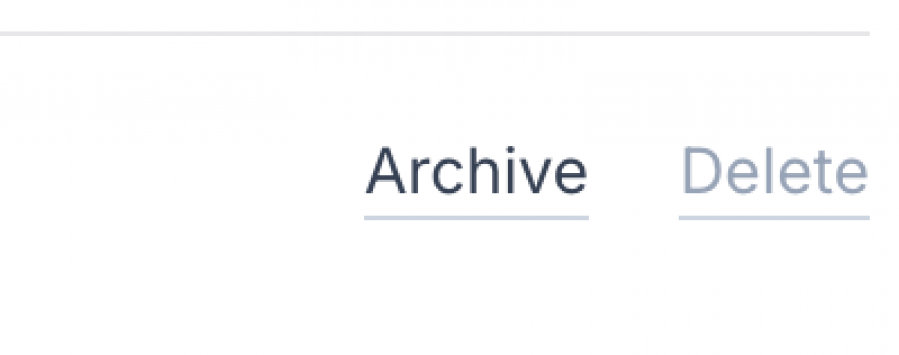
Archive Asset Modal
The Archive Asset modal provides a few options before archiving the asset.
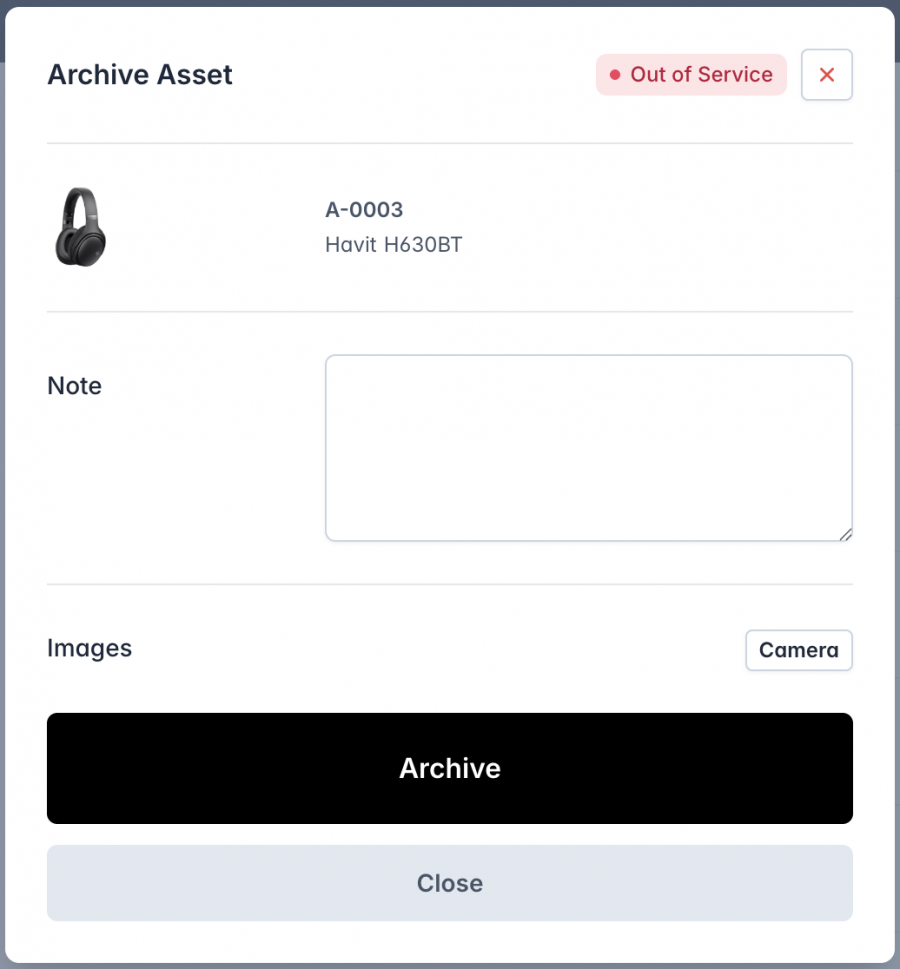
Modal title
To the right of the modal title, the system displays the asset’s current status. In this case, the asset is marked as "Out of Service."
Note field
The Note field allows you to add any relevant details when archiving the asset. This can include information about the asset's condition or any other important notes.
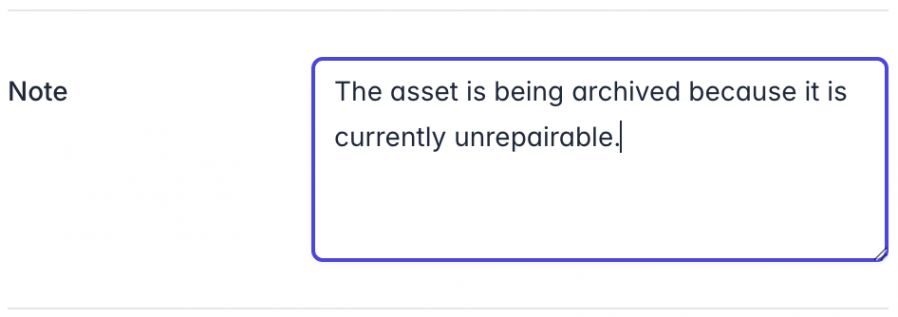
Images
The Images field allows you to capture real-time photos of the asset. Clicking the Camera button activates the camera on your device (laptop or mobile), enabling you to take and upload images instantly.
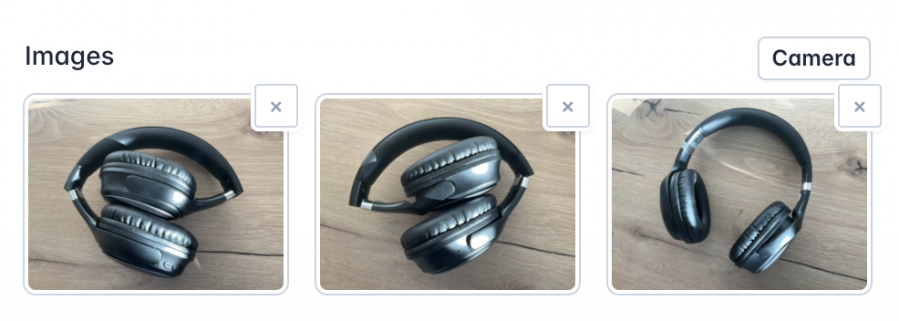
These images are recorded in the History of the asset, providing a complete view of its lifecycle.
Images can also be snapped upon Transferring or Returning the asset to compare the condition of the asset between the time it was issued and the time it was returned.
Quick tip: When you remove an image, it doesn't get deleted immediately. Instead, it goes to the Trash, where you have 7 days to retrieve it. To learn more about how deleting various elements in AMS works, visit the Trash section in this guide.
Restoring an archived asset
You can restore an archived asset at any time.
Visit the Restoring an Asset section to learn more.
Next: Learn how to Deleting an Asset

