Asset Actions
Restoring an Asset
You can restore an Archived asset at any time. However, a Deleted asset can only be restored from the Trash within 7 days before it is permanently removed.
You can restore an asset in three ways:
- Via the Dashboard
- Via the Asset Details page
- Via tha Trash
Restoring an Asset via the Dashboard
It's important to note that the Dashboard only displays assets with the Statuses of Available, In Use, and Maintenance, as these represent active assets in circulation.
In other words, assets marked as Archived or Deleted do not appear by default on the Dashboard. To view them, use the Filter drop-down at the top-right corner of the Dashboard to include assets from any status or state.
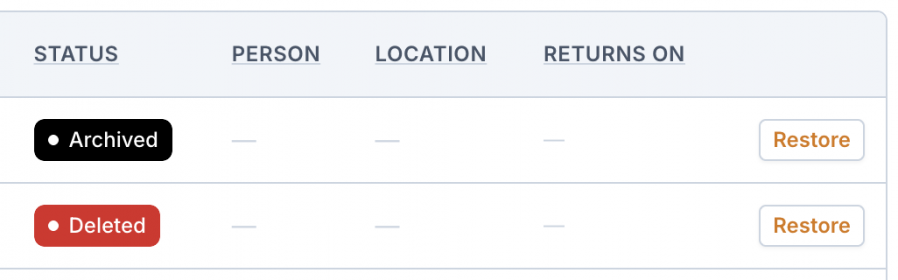
Click the Restore button to open a modal that guides you through the recovery process.
Return an Asset via the Asset Details page
An asset can also be Recovered via the Asset Details page.
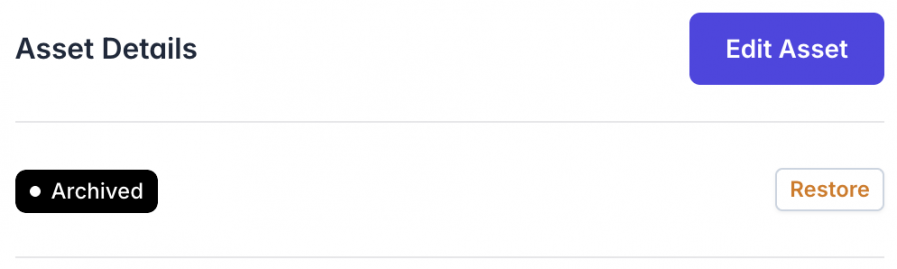
Similarly to the option in the Dashboard, clicking the Restore button opens a modal where you can configure settings before restoring the asset.
Restore Asset Modal
The Restore Asset modal provides a few options before restoring the asset.
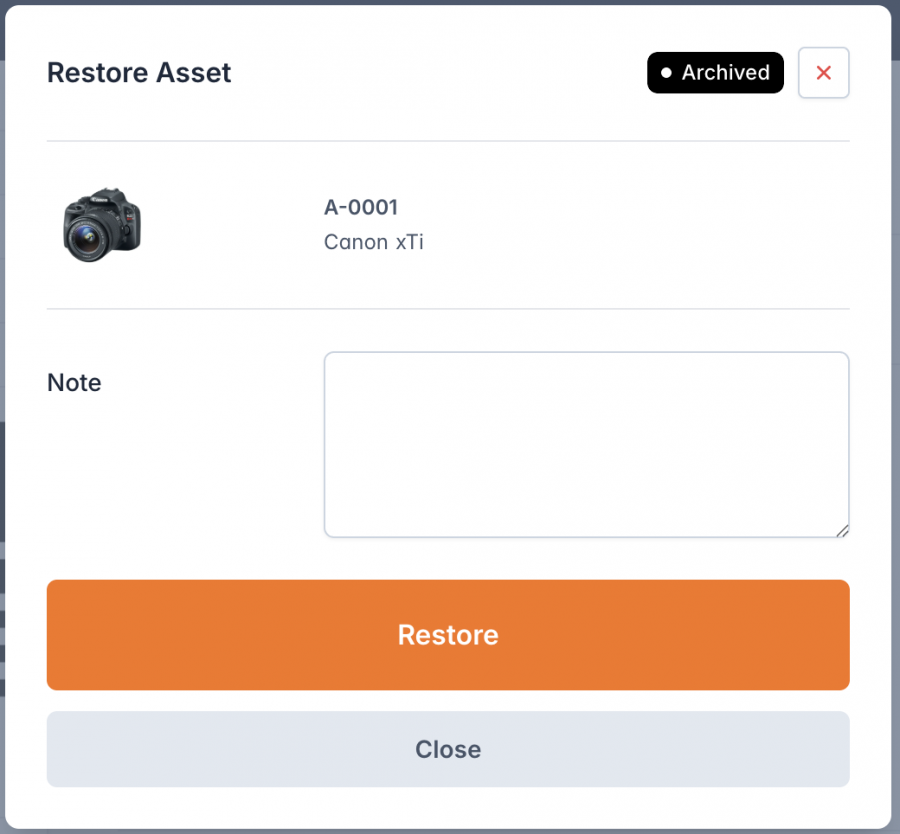
Note
The Note field allows you to add any relevant details when restoring the asset. This can include information about the asset's condition or any other important notes.
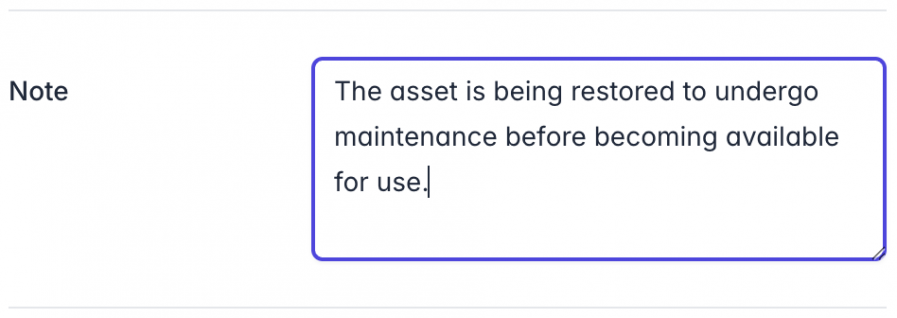
Once the asset is restored from either an Archived or Deleted state, it becomes fully available for transfer to any applicable Status.
Next: Learn about all the options in the Dashboard.

